Configure CI runners for GitHub Actions¶
This page walks you through the configuration steps required to start using EngFlow CI runners with your GitHub Actions implementation.
Process overview¶
At a high-level, you'll need to complete the following steps to run your Bazel builds using EngFlow CI runners:
- Create and register a GitHub app
- Contact EngFlow to enable CI runners in your cluster
- Add a webhook in GitHub
- Build a CI container
- Define a Bento
- Update the labels in your workflow file to reference your Bento
Step 1: Create and register a GitHub app¶
Organization owner or admin role required
To configure CI runners for GitHub Actions, you'll need to be an organization admin or organization owner.
-
Create a GitHub app with the following permissions:
- Organization-level permissions:
- Administration: Read, write
- Self-hosted runners: Read, write
- Repository-level permissions:
- Administration: Read, write
- Actions: Read
- Metadata: Read
Make a note of the app ID.
- Organization-level permissions:
-
Create a private key for the GitHub app.
- Convert the private key from the standard PEM format into the PKCS#8 format using the following command:
Bash -
Create a .json file containing both the app ID and the private key, using the format:
JSON Generate the
.jsonfile programmaticallyIf you have the
moreutilspackage installed, you can run the following command to generate the.jsonfile:Bash -
Register the app in your organization
- Upload the
.jsonfile to the secrets manager running in your EngFlow cluster. Note the address of the secret.
Step 2: Contact EngFlow to enable CI runners in your cluster¶
Next, contact EngFlow support to enable the CI runners feature in your cluster. You'll receive confirmation once we've completed your request. Make sure to provide the address of the secrets stored in your cluster's secrets manager.
To verify that your cluster is set up to use CI runners:
- Log in to your EngFlow cluster's Build and Test UI.
- Confirm that the Bento button is displayed in the left sidebar.
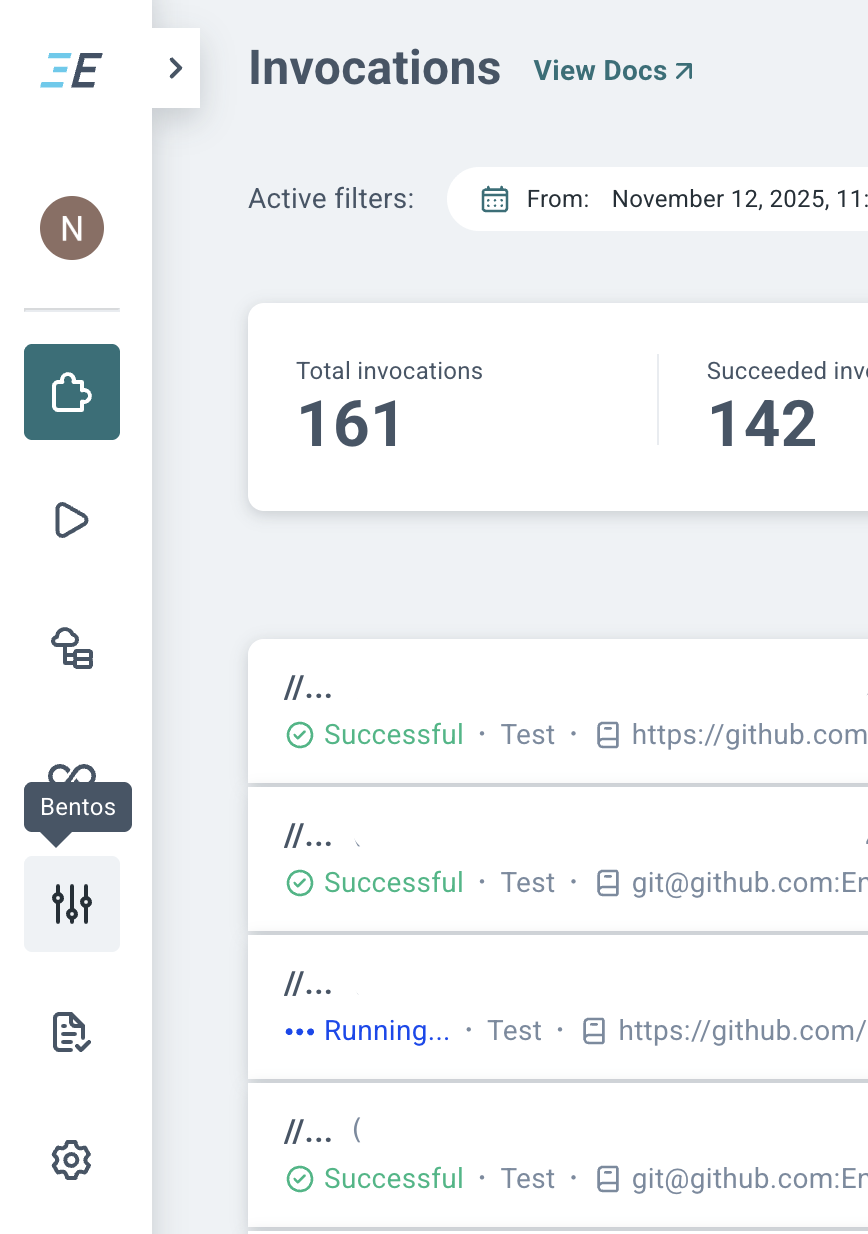
You're now ready to continue setting up CI runners.
Step 3: Add a webhook in GitHub¶
Prerequisite: Payload URL
Before you begin, make sure your EngFlow contact has provided you with the confidential UUID that's part of the payload URL required to add the webhook.
To add the webhook:
- From your organization's GitHub page, go to Settings Webhooks Add webhook.
- In the Add webhook dialog, fill out the fields with the following information:
- Payload URL:
https://<name>.cluster.engflow.com/webhooks/github/runners/<uuid>(UUID value is provided by EngFlow). - Content type:
application/json - Secret:
none(we use a secret embedded in the webhook URL) - Select Let me select individual events and make sure that the only selected event type is Workflow Jobs.
- Payload URL:
Step 4: Build a CI container¶
The CI agent runs inside a container on your EngFlow cluster, just like regular Remote Execution actions. The CI agent executes the workflow (as defined in a YAML file) in this container.
Since the workflow steps typically include running commands like git clone and bazel test //..., the container running the job must have all the tools installed that are needed on the CI host, such as ca-certificates, git, bazel, local toolchains, etc. The CI agent itself does NOT have to be installed; our system injects the latest agent into the container. Create and host this CI container in a hosting location that EngFlow workers can successfully pull from. See Storing your image for recommendations.
Create and assign engflow as the default user in the Dockerfile
As shown in the sample Dockerfile below, you must create an engflow user, then add the USER engflow instruction to ensure that engflow is set as the default user.
Otherwise, you'll see the following error when the container is run:
Here's an example Dockerfile for such a CI container:
Step 5: Define a Bento¶
Build and Test UI access permissions
If your cluster uses the --http_auth=none option, then you cannot perform the following steps in the Build and Test UI. Contact EngFlow to help you with defining Bentos.
You can create, list, update, and delete Bentos from your EngFlow cluster's Build and Test UI.
To create a new Bento:
- Navigate to the Bentos list view from the sidebar in your EngFlow cluster's Build and Test UI.
-
Click New Bento.
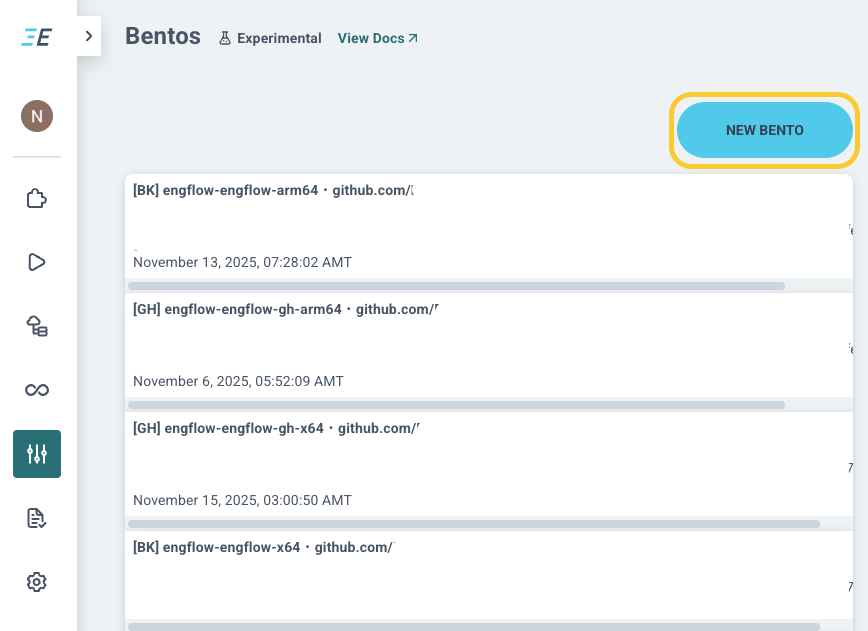
-
In the Create Bento dialog, fill out all required fields:
- Bento name: The name by which you'll reference this Bento in your workflow
.ymlfile, e.g.dev_x64. You'll then reference it asengflow-bento-name=dev_x64. - Repo name: The URL of the repository where CI jobs will come from, e.g.
github.com/MyCompany/myproject. - CI provider: Choose GitHub as your CI provider.
-
Image URL: The Docker image the CI host will use. The GitHub Actions runner (and git, and Bazel) will run inside of this. The image URL must include the sha256 sum of the image, e.g.
my.registry/x64/ci_dev@sha256:1234567890abcdef1234567890abcdef1234567890abcdef1234567890abcdef.- All tools required for the CI host to execute the job (e.g.
git,bazel, etc) must be installed into this image, except for the runner, which will be automatically staged inside this image. - The image should have a default user, and the user should have a home directory set so that $HOME resolves.
- Workers in the selected pool (specified using the Pool name attribute) must be granted permission to pull this image.
Hosting location
You most likely already have some execution images that EngFlow workers use for normal RE builds. Hosting the CI images in the same registry will make sure the workers can pull them.
- All tools required for the CI host to execute the job (e.g.
-
Pool name: The cluster pool where CI hosts will run. EngFlow will set up this pool for you as part of enabling CI runners on your cluster and provide you with the exact value for this field.
- Allow snapshots: If selected (recommended), then we take a snapshot of the container (under some circumstances) and reuse it for later CI jobs. We recommend enabling this option, otherwise your CI jobs will not benefit from the time savings from using warm Bazel.
- Branch name: The name of the branch where snapshots can be taken from. CI jobs from other branches in the repo can also be executed, but the system won't take snapshots from such branches. We recommend setting this field to
masterormainbranch so that snapshots are only captured for post-submit jobs, i.e. commits merged tomasterormain.
- Bento name: The name by which you'll reference this Bento in your workflow
Step 6: Update the labels in your workflow file¶
Once you define the Bentos for your project, update your GithUb workflow file(s) to reference them. These labels ensure that CI jobs are assigned to EngFlow workers running warm Bazel.
Here's an excerpt from a sample pipeline.yml file: